We regret to learn that you are considering uninstalling our software.
Depending on what version of Windows you have on your computer, follow the corresponding instructions:
Follow the instructions here to remove Launch from your computer.
1. Open the Control Panel on your computer.
2. Navigate to the section labelled “Programs”
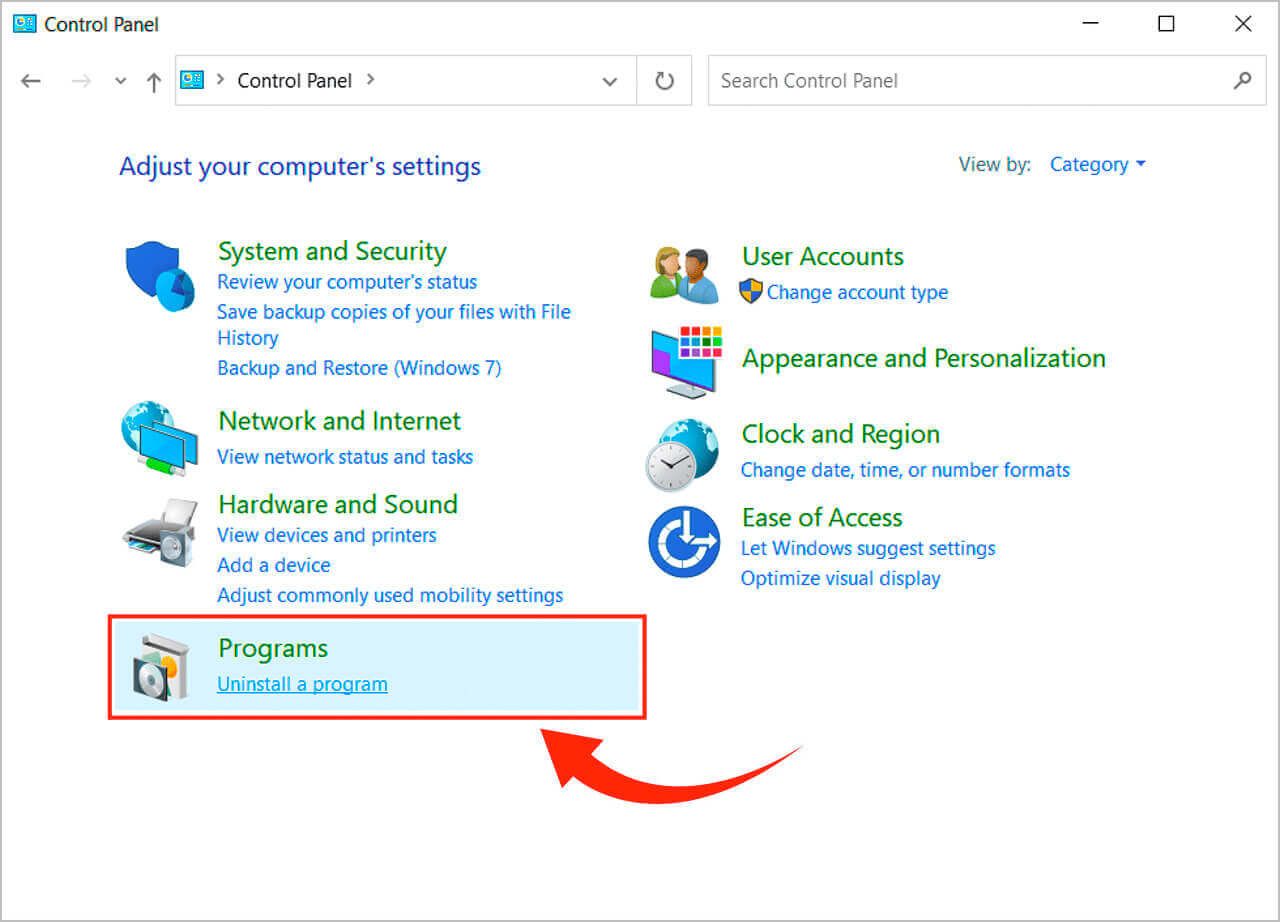
3. In the newly opened window, scroll down until you identify and select the following applications: "Launch".
4. Select the mentioned applications and Click on “Uninstall” on top.
5. Another window will appear stating if you’re sure you want to uninstall. Click “Yes” to uninstall, or “No” to cancel.
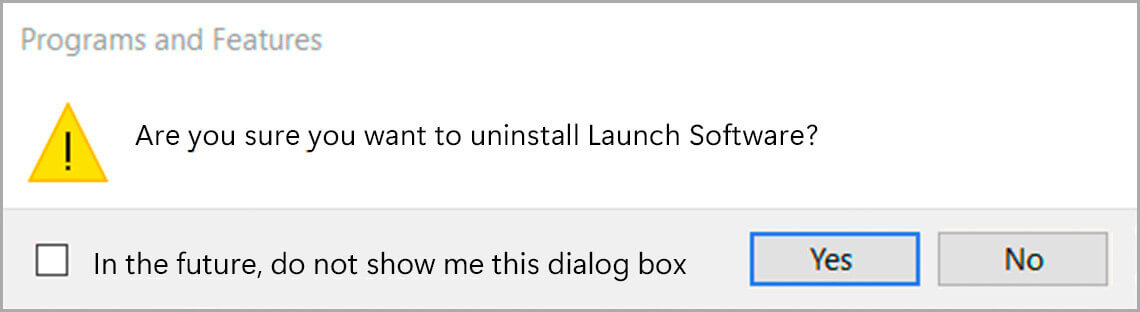
6. The uninstallation of Launch will commence, and once it has completed, it will be done.
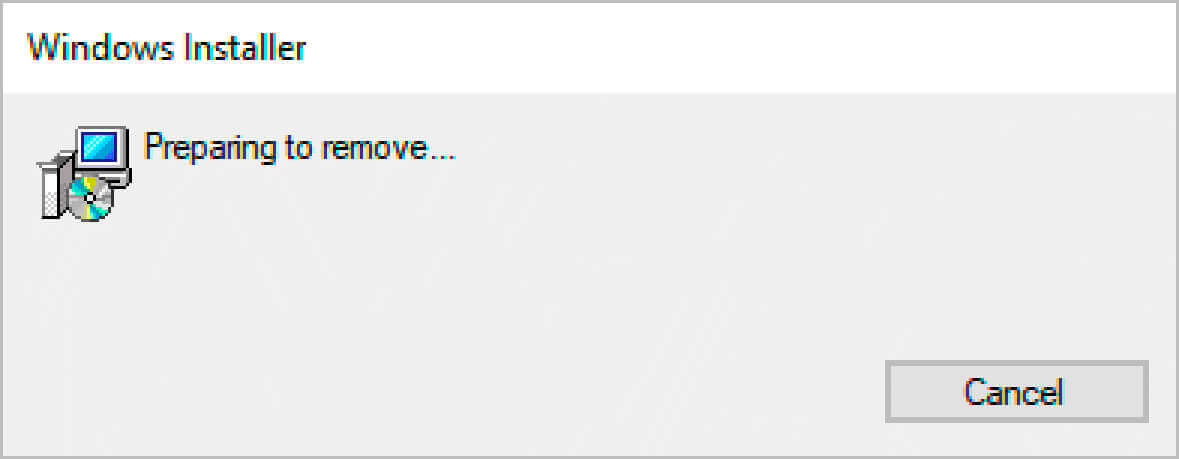
Follow the instructions on here to remove Launch from your computer.
1. Click the Startup on your computer
2. Navigate to the section labelled “Add or remove programs”
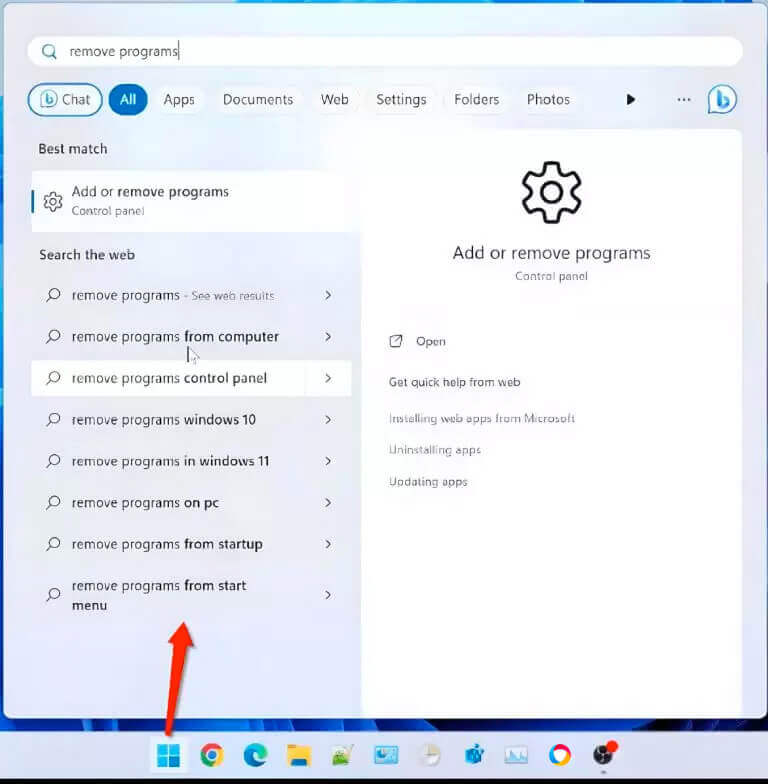
3. In the newly opened window, scroll down until you identify and select the following applications: "Launch".
4. Select each of the mentioned applications individually and Click on “…” the three dots beside.
5. Another window will appear as following, click “Uninstall” to uninstall, or “Cancel” to cancel.
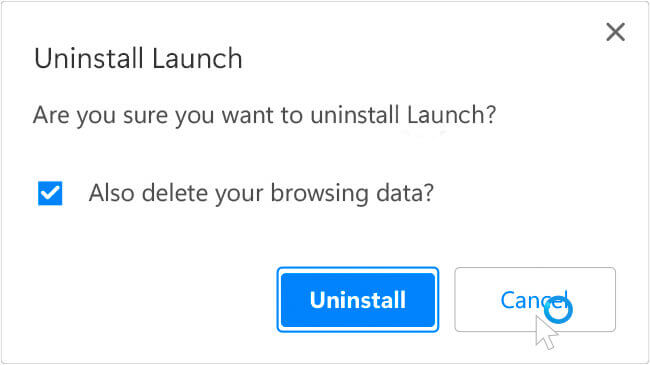
6. The uninstallation of Launch will commence, and once it has completed, it will be done.
If Launch is currently running, please make sure it is completely closed:
1. By right-clicking on the Launch icon in the system tray
2. From the menu that appears, select the “Exit” option to fully terminate the application.
3. Afterward, go back to the “Add/Remove Programs” section and continue with the uninstallation process for the previously identified applications. (Refer to the above instructions for Windows 10 or Windows 11.)
4. Follow any on-screen prompts or instructions that appear to complete the uninstallation process for each application..
By adhering to these steps, you will successfully uninstall the specified applications from your computer.